The tech world is abuzz with excitement as Microsoft recently unveiled its latest operating system, Windows 11. Packed with cutting-edge features and a sleek new interface, Windows 11 promises to redefine the computing experience for millions of users worldwide. In this blog, we will explore five revolutionary features that make Windows 11 stand out from its predecessors and transform the way we use our computers.
1. Redesigned Start Menu and Taskbar
Windows 11 introduces a visually stunning and centered Start Menu that is sure to catch your eye. Gone are the Live Tiles that dominated the Start Menu in Windows 10, replaced with a simpler, more elegant layout featuring a grid of your favorite apps and recently accessed documents. The Taskbar has also received a makeover, providing a more streamlined and clutter-free experience. This redesigned Start Menu and Taskbar not only look more modern but also enhance productivity by offering quick access to the applications and files you need most.
2. Microsoft Teams Integration
Collaboration and communication have become more critical than ever, and Windows 11 makes it easier with built-in integration of Microsoft Teams. With a dedicated Teams icon on the Taskbar, you can instantly launch the app and connect with colleagues, friends, and family through text, voice, or video calls. This seamless integration brings virtual meetings and collaboration to the forefront of your computing experience, allowing you to stay connected and productive effortlessly.
3. Snap Layouts and Snap Groups
Multitasking gets a significant boost with Snap Layouts and Snap Groups in Windows 11. Snap Layouts allow you to arrange multiple windows in pre-defined layouts with a simple drag-and-drop gesture. Whether you need a split-screen setup or a customized layout with multiple apps, Snap Layouts make it a breeze to organize your workspace. Additionally, Snap Groups remember your preferred window arrangements, even after you restart your computer or switch between tasks. This feature is a game-changer for users who rely on multitasking for work or leisure.
4. Virtual Desktops Enhancements
Windows 11 takes virtual desktops to the next level with some remarkable enhancements. Now you can personalize each virtual desktop with its wallpaper and unique set of open apps. This feature is perfect for keeping your work-related apps on one desktop and entertainment apps on another, providing a cleaner and more focused computing experience. Virtual desktops help you keep your digital life organized, reducing clutter and increasing productivity.
5. Direct Integration with Microsoft Store and Android Apps
One of the most exciting features of Windows 11 is its direct integration with the Microsoft Store and the ability to run Android apps. The new Microsoft Store boasts a revamped design and a more extensive selection of apps, including popular ones like Adobe Creative Cloud and Microsoft Office. Moreover, you can now download and run Android apps natively on Windows 11 through the Microsoft Store. This cross-platform compatibility opens up a whole new world of possibilities and allows you to enjoy your favorite mobile apps directly on your PC.
Conclusion
Windows 11 is undeniably a significant leap forward for Microsoft’s operating system. With its revolutionary features like the redesigned Start Menu and Taskbar, Microsoft Teams integration, Snap Layouts and Snap Groups, virtual desktop enhancements, and direct integration with Microsoft Store and Android apps, Windows 11 offers a more intuitive, seamless, and productive computing experience.
As the tech community eagerly awaits the official release of Windows 11, the future of computing looks brighter than ever. Whether you’re a professional, a student, or a casual user, Windows 11 has something to offer for everyone. So get ready to embrace the new era of computing with Windows 11 and experience firsthand how these revolutionary features redefine the way we interact with our computers.
Also Read: Windows 11 Upgrade: Guide to Getting Started and Staying Safe




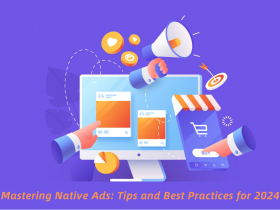
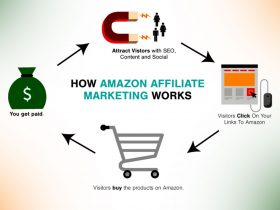



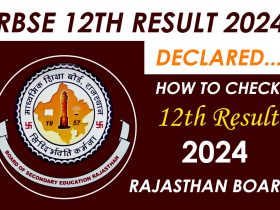


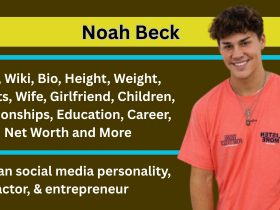



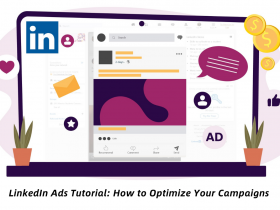
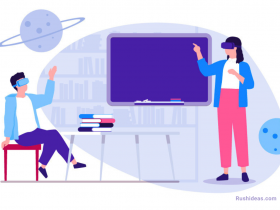
Leave a Reply