Updating your devices and software is important for improving performance, fixing security vulnerabilities, and accessing new features.
Here are some steps to update your devices and software:
- Check for Updates-
Go to the settings or system preferences of your device or software and check for available updates. You can usually find this option under “updates” or “software updates”.
- Download and Install Updates-
If updates are available, download and install them. This process may take some time, depending on the size of the updates and your internet speed.
- Restart Your Device-
After installing updates, it’s a good idea to restart your device to ensure that the changes take effect.
- Enable Automatic Update-
To ensure that your devices and software are always up to date, enable automatic updates. This option is available on most devices and software, and it will automatically download and install updates in the background.
- Keep Your Software Licensed-
Make sure that you have a valid license for your software, as updates may not be available for pirated or unlicensed copies.
- Update Hardware Drivers-
If you’re updating software on a computer, it’s also important to update your hardware drivers, which are the software that allows your computer to communicate with its hardware components. You can usually find hardware driver updates on the manufacturer’s website.
Here are some additional steps for updating specific devices and software:
Updating Windows:
- Click the Windows Start button and select Settings.
- Click Update & Security.
- Click Check for Updates.
- If updates are available, click Download and Install.
- Restart your computer if prompted.
Updating Mac OS:
- Click the Apple menu and select System Preferences.
- Click Software Update.
- If updates are available, click Update Now.
- Enter your administrator password if prompted.
- Restart your Mac if prompted.
Updating iOS Devices:
- Go to Settings.
- Tap General.
- Tap Software Update.
- If updates are available, tap Download and Install.
- Enter your passcode if prompted.
- Tap Agree to the Terms and Conditions.
- Tap Install Now.
Updating Android Devices:
- Go to Settings.
- Scroll down and tap System.
- Tap System Updates.
- If updates are available, tap Download and Install.
- Restart your device if prompted.
By following these steps, you can easily update your devices and software, ensuring that they’re always up to date and performing at their best.
Note – Regularly updating your devices and software, you can improve their performance, fix security vulnerabilities, and access new features. Remember to enable automatic updates and keep your software licensed to ensure that you’re always using the latest version.




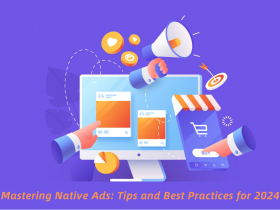
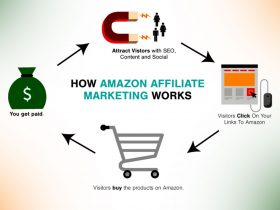



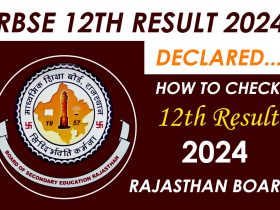




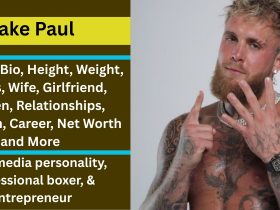

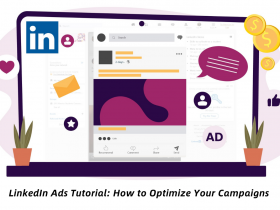
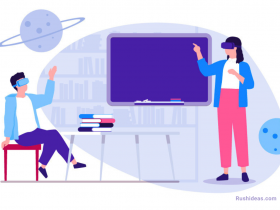
Leave a Reply