What is Canva?
Canva is a free online graphic design tool that allows users to create social media posts, presentations, posters, videos, and logos. The platform offers a drag-and-drop design tool, a stock library of photographs, illustrations, and imagery, and a variety of templates.
Canva was launched in 2013 with the mission of empowering everyone to design. The company has announced that it intends to compete with Google and Microsoft in the office software category.
Some of the things you can do with Canva:
- Create social media graphics for Facebook, Twitter, Instagram, and other platforms.
- Design presentations for work or school.
- Make posters, flyers, and other marketing materials.
- Create logos, brochures, and other branding materials.
- Design invitations, greeting cards, and other personal projects.
- Canva is a freemium platform, which means that there is a free plan and a paid plan. The free plan is very
- generous and includes a wide variety of features. The paid plan gives you access to additional features, such as
- more templates, fonts, and images, as well as the ability to remove the Canva watermark from your designs.
How Does Canva Work?
Canva is a drag-and-drop graphic design platform that makes it easy to create professional-looking designs without any prior design experience. It has a wide variety of templates, fonts, and images to choose from, so you can find the perfect design for your needs.
To use Canva, you first need to create an account. Once you have an account, you can start creating designs by choosing a template. Templates are pre-made designs that you can customize to fit your needs. You can change the text, colors, fonts, and images in a template to create a unique design.
Canva also has a library of free and premium elements that you can add to your designs. Elements include things like shapes, icons, and illustrations. You can also upload your own images and videos to Canva.
Once you have created your design, you can preview it and make any changes that you need. When you are finished, you can download your design or share it online.
The Benefits of Using Canva
It is easy to use, even for beginners. Canva has a drag-and-drop interface that makes it easy to create designs without any prior design experience.
It has a wide variety of templates, fonts, and images to choose from. Canva has over 600,000 templates, 1 million fonts, and 1.7 million images to choose from. This means that you can find the perfect design for your needs, regardless of your skill level or budget.
It is free to use for basic features. Canva offers a free plan that includes a wide variety of features, such as templates, fonts, and images. The paid plans offer additional features, such as more templates, fonts, and images, as well as the ability to remove the Canva watermark from your designs.
It is available on desktop and mobile devices. Canva can be accessed from any web browser or mobile device. This means that you can create designs on the go, from your laptop, tablet, or phone.
It can be used to create a variety of designs. Canva can be used to create a variety of designs, including social media graphics, presentations, posters, flyers, and more. This makes it a versatile tool that can be used for both personal and professional purposes.
The Different Types of Designs You Can Create with Canva
Canva is a versatile platform that can be used to create a variety of designs, including:
- Social media graphics: Canva has a wide variety of templates for social media graphics, including posts for Facebook, Twitter, Instagram, and Pinterest. You can also create custom graphics for your social media campaigns.
- Presentations: Canva can be used to create presentations for work or school. You can choose from a variety of templates or start from scratch.
- Posters: Canva can be used to create posters for events, promotions, or marketing campaigns. You can choose from a variety of templates or start from scratch.
- Flyers: Canva can be used to create flyers for events, promotions, or marketing campaigns. You can choose from a variety of templates or start from scratch.
- Logos: Canva can be used to create logos for businesses, organizations, or personal projects. You can choose from a variety of templates or start from scratch.
- Branding materials: Canva can be used to create branding materials, such as business cards, letterhead, and email templates. You can create consistent branding for your business or organization with Canva’s templates and styles.
- Invitations: Canva can be used to create invitations for weddings, birthdays, parties, and other events. You can choose from a variety of templates or start from scratch.
- Greeting cards: Canva can be used to create greeting cards for any occasion. You can choose from a variety of templates or start from scratch.
- Marketing materials: Canva can be used to create marketing materials, such as brochures, leaflets, and product packaging. You can choose from a variety of templates or start from scratch.
- Infographics: Canva can be used to create infographics, which are visual representations of information. Infographics can be used to explain complex topics or data in a clear and concise way.
- Workbooks: Canva can be used to create workbooks, which are educational materials that can be used for teaching or learning. Workbooks can be created for a variety of subjects, including math, science, and language arts.
How to Get Started with Canva
To get Started with Canva you will have to follow these steps:
- Go to the Canva website or app and create an account.
- Choose a design type from the homepage.
- Select a template or start from scratch.
- Add your own text, images, and videos.
- Customize the design with colors, fonts, and other elements.
- Preview your design and make any changes.
- Download or share your design.
Canva Plans
Canva offers three plans: Free, Pro, and Enterprise.
Canva Free: The free plan is a great option for personal use. It includes a limited number of templates, fonts, and images, but it is still a powerful tool that can be used to create professional-looking designs.
Canva Pro: The Pro plan is a great option for businesses and individuals who need more features and templates. It includes everything in the free plan, plus additional features such as:
- More templates
- More fonts
- More images
- The ability to remove the Canva watermark from your designs
- Access to Canva’s library of stock videos
- The ability to collaborate with others on designs
Canva Enterprise: The Enterprise plan is a custom plan designed for businesses with specific needs. It includes everything in the Pro plan, plus additional features such as:
- Dedicated customer support
- The ability to brand Canva with your own logo and colors
- The ability to manage user permissions
You can try Canva Pro or Canva for Teams free for 30 days.
Here is a table that summarizes the features of each plan:
| Plan | Features | Price |
|---|---|---|
| Free | Limited templates, fonts, and images | Free |
| Pro | Everything in the Free plan, plus:<br>- More templates<br>- More fonts<br>- More images<br>- The ability to remove the Canva watermark from your designs<br>- Access to Canva’s library of stock videos<br>- The ability to collaborate with others on designs | $12.99/month or $119.99/year |
| Enterprise | Everything in the Pro plan, plus:<br>- Dedicated customer support<br>- The ability to brand Canva with your own logo and colors<br>- The ability to manage user permissions | Custom pricing |
How to Share and Export Canva Designs
There are several ways to share and export Canva designs. Here are the most common methods:
Sharing a Canva design
- Share a link: This is the simplest way to share a Canva design. Click on the Share button in the top right corner of the editor and then select “Share a link.” You can then copy the link and send it to anyone you want.
- Share via email or social media: You can also share a Canva design via email or social media. Click on the Share button and then select the email or social media platform you want to use.
- Embed a Canva design: You can embed a Canva design on a website or blog. Click on the Share button and then select “Embed.” You will then be given a code that you can paste into your website or blog.
Exporting a Canva design
- Download a Canva design: You can download a Canva design in a variety of file formats, including PNG, JPG, PDF, and SVG. To download a design, click on the Download button in the top right corner of the editor.
- Print a Canva design: You can also print a Canva design. Click on the Print button in the top right corner of the editor.
Advanced Tips for Using Canva
- Use the Canva library: Canva has a library of templates, images, fonts, and other elements that you can use in your designs. This can save you time and effort, and it can help you create professional-looking designs even if you don’t have any prior design experience.
- Use the Canva keyboard shortcuts: Canva has a number of keyboard shortcuts that you can use to speed up your workflow. For example, you can press C to create a new canvas, S to save your design, and P to preview your design.
- Use the Canva grid: The Canva grid can help you align your elements and create a more balanced design. To turn on the grid, click on the View menu and select “Show Grid.”
- Use the Canva color palette: The Canva color palette can help you choose colors that work well together. To access the color palette, click on the Elements menu and select “Color Palette.”
- Use the Canva typography tools: The Canva typography tools can help you choose fonts that are easy to read and that fit the style of your design. To access the typography tools, click on the Text menu.
- Use the Canva collaboration tools: The Canva collaboration tools can help you work with others on your designs. To access the collaboration tools, click on the Share button.
Conclusion
Canva is a powerful and versatile graphic design platform that can be used to create a variety of designs, from social media graphics to presentations to marketing materials. It is easy to use, even for beginners, and it offers a wide variety of features and templates.
If you are looking for a user-friendly and affordable graphic design platform, Canva is a great option. It has a wide variety of features and templates that make it easy to create professional-looking designs, even if you have no prior design experience.




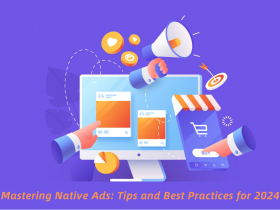
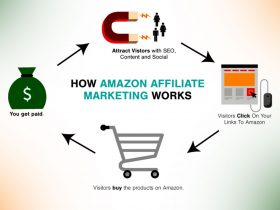



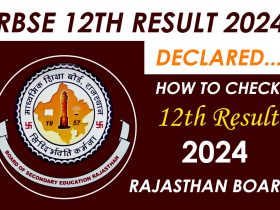




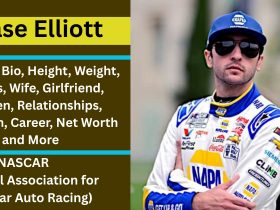
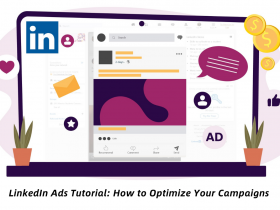
Leave a Reply